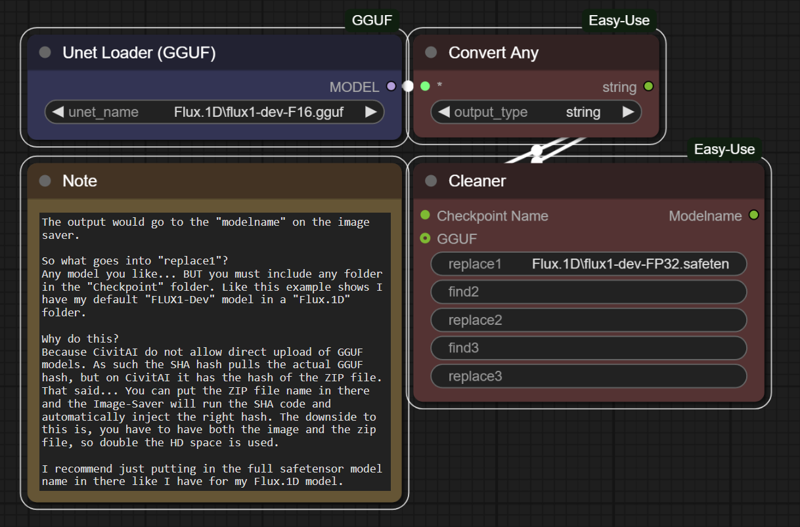CivitAI Image Meta Data Saving
Details
Download Files
Model description
What is this workflow for?
When I release a workflow I often focus on one aspect of the overall Workflow, at least that's what this one is about. I've received a few messages about "How did you get the LORA meta-data" in the image.
This lead me to create this workflow that shows, two different types of Workflow. One is using the KSampler Node and the other is using the SamplerCustomAdvance Node. But each of them use the "Image-Saver" node. Available in your ComfyUI Manager Search for (Image Saver)
 While this may not be a very popular node, it works VERY well, and I've tested out a few different versions, some that are automatic but require specific LoRA Loaders which actually broke my workflow when I adopted a new LoRA Loader. The "LoRA Manager" A real game changer, and honestly this should be part of the Standard ComfyUI package.
While this may not be a very popular node, it works VERY well, and I've tested out a few different versions, some that are automatic but require specific LoRA Loaders which actually broke my workflow when I adopted a new LoRA Loader. The "LoRA Manager" A real game changer, and honestly this should be part of the Standard ComfyUI package.
 Trust me, if you haven't checked this LoRA Manager out, do yourself a favor and give it a look, it'll change the way you deal with LoRA's going forward. - Post for the LoRA Manager available here - https://civitai.com/articles/11795/exciting-new-update-one-click-lora-integration-in-comfyui-lora-manager
Trust me, if you haven't checked this LoRA Manager out, do yourself a favor and give it a look, it'll change the way you deal with LoRA's going forward. - Post for the LoRA Manager available here - https://civitai.com/articles/11795/exciting-new-update-one-click-lora-integration-in-comfyui-lora-manager
Here are the two types:-
Left is KSampler Version - Right is SamplerCustomAdvance Version.
 I laid out the format so you could see how each Sampler Node version has to work with the SaveImage Node. I did it this way to make it easy to follow in order to adapt to your favorite Workflows.
I laid out the format so you could see how each Sampler Node version has to work with the SaveImage Node. I did it this way to make it easy to follow in order to adapt to your favorite Workflows.
There is a top section which is kind of standard nodes, not required for the image saver, but is required for Image Generation. The bottom section is is required for the Image-Saver to inject a lot of the data CivitAI uses for automatic linking to resources.
While it's not as clean cut as my "Add LLM to your Workflow" it uses as little "packages" as possible, My version of this is more complex but that wasn't the goal here. It was to give you the bare basics required for Automatic resource listing when posting images here.
GGUF - and the CivitAI workaround:-
As I note in the workflow, CivitAI do not allow GGUF checkpoints to be uploaded directly. They all need to be a ZIP file first. The problem with this is, when ALL image savers inject the SHA Hash into the meta data, it's inject the SHA hash of the unzipped file. So when you upload the image to CivitAI, it ignores the checkpoint, as the SHA Hash for the model used doesn't exist on CivitAI.
Even though you could download the GGUF zip file, CivitAI records the SHA Hash of the zip file, not the GGUF file. So it'll never link up.
This explains how you can work around that. It is very simple, and it works just fine. So for all you low VRAM Brothers and Sisters out there using GGUF, your images can now link to the model automatically and properly using this one simple trick!