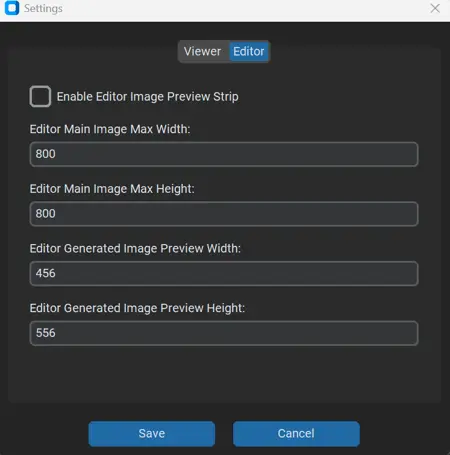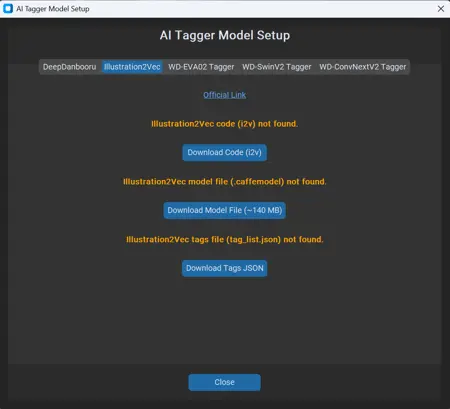Terminus Tag Manager
Details
Download Files
Model description
🖼️ Terminus Tag Manager 📹 - v5.1 🎉
Welcome to the Image & Video Tag Hub, a comprehensive tool for organizing, tagging, and managing your local and remote media collections. This version integrates the new Civitai Resource Panel, enhances SFTP support, and lays the foundation for future AI-assisted organization.
A Look Ahead: Planned Features for the Next Major Release v5.10
We are actively developing the next version, which will introduce several powerful new capabilities and foundational improvements to enhance your workflow and user experience. Here is what is planned:
🛠️ Complete Code Refactor: The entire project is being re-coded from the ground up. This major undertaking will result in a cleaner, more efficient codebase, leading to significant improvements in performance, stability, and maintainability for all future updates.
🔄 GitHub Integration & Automatic Updates: To streamline maintenance and ensure you always have the latest improvements, the project will be hosted on GitHub. An automatic update feature will be integrated, which will notify you of new versions and allow for easy, one-click updates. This feature can be disabled in the settings for users who prefer to update manually.
✍️ AI-Powered Tag-to-Caption Conversion: For users who prefer descriptive captions over keyword lists, a new feature will provide automatic conversion. The system will intelligently interpret existing tags to generate a coherent, descriptive sentence, offering greater flexibility in metadata management.
✨ Streamlined DeepDanbooru Training Interface: To make custom tag training accessible to everyone, we are building a new, user-friendly interface on top of the existing DeepDanbooru functionality. This will simplify the process of managing datasets and fine-tuning the model, especially for users who may be new to Python or find the current methods complex.
🧠 Enhanced Civitai Integration: The Civitai panel will receive a significant upgrade. It will automatically scan tags for keywords and search for the corresponding assets on the Civitai website. For offline collections, it will support a local JSON file as a fallback. Results will be displayed with a preview image and name, with new options to navigate directly to the resource page or download the asset from within the application.
🏷️ Custom Tag Sets with Autocomplete: This feature will introduce the ability to create and load custom sets of tags as a "project." When tagging, an autocomplete dropdown menu will suggest tags from your active set, significantly increasing tagging speed and ensuring consistency across your collection.
🖼️ Batch Tag Editing: A powerful multi-image editing tool will be introduced, allowing users to perform operations on a selection of files at once. This includes finding and replacing specific tags or adding new tags to multiple files simultaneously, eliminating the need for repetitive manual edits.
✨ What's New in the Current v4.5?
⚡ Progressive SFTP Loading: Browse large directories on a remote server is now seamless. The application initially loads the first 50 images and automatically loads the next 50 as you scroll, preventing freezes and improving performance.
ℹ️ Civitai Info Panel: The right-hand panel can be configured to display Civitai resources. When an image generated by Stable Diffusion is selected, this panel automatically searches for and displays the Checkpoint and LoRA models used, providing direct links to their Civitai pages.
⚙️ Revamped Settings: The settings window has been updated to allow you to choose which panel to display on the right: the Civitai Info panel, the File Info panel, or the Downloader.
🔧 Requirements
Python: Python 3.x installed on your system.
VLC Media Player: For video playback, a standard installation of VLC is required.
Microsoft Visual C++: The Python version of this application requires the Microsoft Visual C++ Redistributable to be installed.
📥 Installation
Download Files: Ensure the main application script (
image_text_viewer.py) and theextensionssubfolder are in the same directory.Install Libraries: You can either run the provided
Installation.batfile, or open a terminal in the application's directory and run:pip install -r requirements.txt
💡 Tip: If you run into any trouble with the installation (like pip command issues or other errors), don't hesitate to use an AI assistant for help. 🤖 Just copy and paste the error message you receive and ask it for step-by-step instructions on how to fix it for your specific setup.
🚀 Launching the Application
To start the hub, run the provided batch file from the application's root directory: image_text_viewer_launch.bat
✨ Features & Usage
The main window is divided into three primary sections:
🔍 Left Panel: Media thumbnails, tag search, and page navigation.
🖥️ Center Panel: A large preview of the selected image or video.
📝 Right Panel: Tag and metadata display, file operations, and a modular section for the Civitai Panel, SFTP client, or Downloader.
Getting Started
📂 Local Mode: Click the "..." button at the top to select a local folder containing your media. Thumbnails will then appear in the left panel.
🌐 SFTP Mode: Go to Settings -> Viewer and enable "FTP Mode." The right-hand panel will transform into an SFTP client where you can connect to a remote server.
Navigating Your Media
Local Files: Click any thumbnail to select it for preview. Use the Prev / Next buttons to navigate through pages.
SFTP Files:
Click a directory name to navigate into it. The file list will update automatically.
Click the "Load" button next to a directory to scan and progressively load all of its images into the thumbnail panel on the left.
Double-click any preview in the center panel to open a full-screen view.
Managing Tags & Metadata
🏷️ Tags: The "Tags" text box on the right displays the contents of the
.txtfile associated with the selected image. You can edit these tags directly.🤖 SD Metadata: For AI-generated images, this section displays embedded generation parameters.
🔎 Search: Use the search bar in the left panel to filter your loaded media by keywords found in their tag files.
File Operations
📄 Copy Tags: Copies the current tags to your clipboard.
🚚 Move File: (Local Mode Only) Moves the selected media file and its
.txtfile to your designated output folder.🗑️ Delete File: (Local Mode Only) Permanently deletes the selected media file and its
.txtfile after confirmation.💾 Save Tags: (SFTP Mode Only) Saves the current text in the tag editor back to the corresponding
.txtfile on the remote server.🔒 Backup Encryption: An encryption option is available when backing up your files for added security.
🐞 Known Issues
AI Downloader: The "Edit Text" function within the AI Downloader is currently not working.
EXE Application: The current executable file has known stability issues. For a better and cleaner experience, using the Python script is recommended.
🎨 Themes & Future Plans
Themes: The ability to change themes is included, but this feature is low-priority and will likely not see major updates unless a special edition is released.
🧠 AI Assistant (Coming Soon): The groundwork for a local, offline AI assistant is being laid. This optional feature will help automate tasks like file conversion, cleanup, and organization.