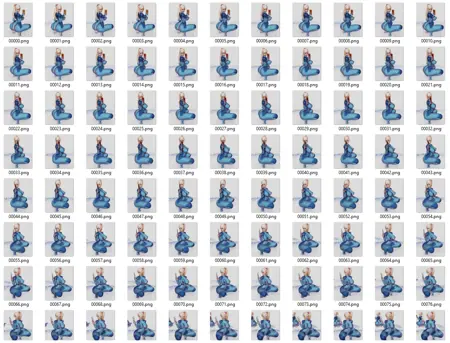my samus instaNGP workflow
详情
下载文件
关于此版本
模型描述
由于某些原因,我无法成功上传此项目的上下文图片,所以我就不再尝试了。这些图片要么被删除,要么对观众不可见,但没有任何解释让我可以修复问题,因此我决定放弃。
如果你决定尝试,请在评论中上传一个gif,这是我新尝试的内容,我想看看大家能用它做出什么。
这里似乎有些误解,需要明确说明:人物涂装版本的图片并非生成的,而是我最初在instaNGP中用于生成transform.json的原始摄影测量图像。
另外,
NVIDIA的instaNGP,也被称为NeRF,是一种神经摄影测量应用,可以仅用50-160张图像在30分钟到1小时内即时生成一个密集的3D点云,而通常需要300-500张图像才能达到满意的效果。我仅使用ControlNet对这些摄影测量图像进行了编辑。
下载包中包含instaNGP文件夹,以及两个数据集的transforms.json文件:Samus身体涂装版和Samus裸体版(两个transforms.json文件完全相同)。
使用instaNGP处理了身体涂装图像。
将身体涂装文件夹中的transforms.json文件复制到一个新文件夹。
使用ControlNet的m2m脚本(仅支持mp4视频)进行OpenPose、法线贴图、深度图ControlNet处理,并生成text2image而非image2image。
将生成的图像放入新文件夹的images文件夹中。
我正在使用一个预先计算好的数据集的transforms.json文件,应用于一个具有相同尺寸的新数据集。transforms.json文件包含所提供数据集的计算出的相机位置和提取的特征。如果新数据集中的图像与原始数据集具有相同的尺寸,使用该transforms.json文件即可用新图像构建相同模型。
尽管存在一些异常图像,但我认为instaNGP会忽略无法对齐的像素,只利用匹配的部分,因此我决定保留它们。
ControlNet使用教程
将基础摄影测量图像转换为mp4视频
设置提示词
- 设置宽高,与你的视频保持一致
- 设置Control Model - 0 为 OpenPose(保持图像为空)
- 设置Control Model - 1 为 normal_map(保持图像为空)
- 设置Control Model - 2 为 depth(保持图像为空)
- 从脚本区域选择ControlNet的m2m脚本(如果你安装了ControlNet应该已有该脚本),并将你的mp4视频放入ControlNet-0
- 将相同的mp4视频放入ControlNet-1
- 将相同的mp4视频放入ControlNet-2
- 点击生成,你的视频帧将开始处理 警告:请确保你已完全准备就绪,因为一旦开始就非常难停止。
所有帧生成完成后,使用名为“Advanced Renamer”的程序将生成的图像重命名为与原始摄影测量图像匹配的名称。
将新文件夹中images文件夹内的图像,复制到主要点中提及的新文件夹中。