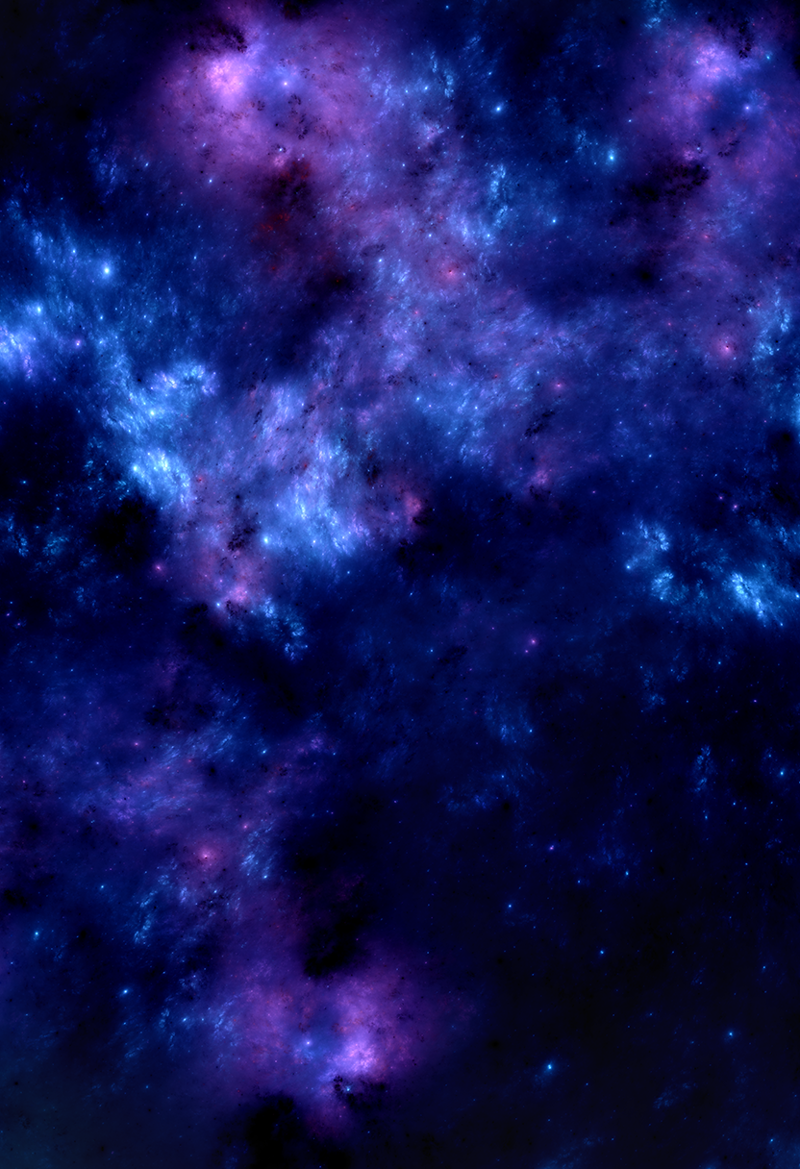Sexiam - Img2img with Upscale
详情
下载文件
模型描述
图生图工作流(ComfyUI)
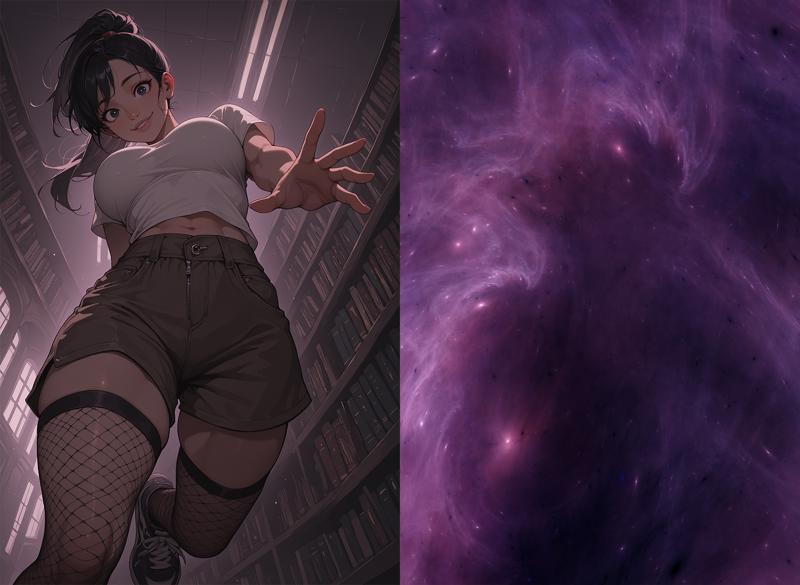
此工作流允许你将一张基础图像与第二张图像(如星云、分形或其他抽象纹理)结合,生成新的构图,而这些是仅靠文本到图像无法实现的。该设置不仅依赖提示词,还利用“驱动图像”引导模型进入意想不到的姿态、角度和布局,同时仍尊重你的文本提示和风格设置。
当你希望实现以下目标时,此方法尤其有用:
更动态的姿态(无需手动修补或姿态调整工具)。
独特的构图和镜头角度。
在保持一致性的同时,将你的角色或场景推向新领域。
适用场景
从现有基础图像生成新构图。
在尝试不同布局时保持角色一致性。
使用抽象图像(星云、纹理、分形、云层等)作为潜在创意驱动力。
内置高分辨率修复与放大功能——确保输出图像清晰、细节丰富且适用于生产。

分步详解
1. 加载驱动图像
首先加载你希望用作引导的图像——这可以是星云、分形、绘画或任何具有有趣形状和色彩流动的图像。该图像将决定你最终结果的构图方式。
节点会自动获取输入图像的宽高,并应用于生成过程。
为获得最佳效果,建议使用标准 SDXL 尺寸的输入图像进行图生图操作。请确保将图像裁剪至约 100 万像素左右。以下尺寸可作为参考:
1:1 - 1024×1024 - 正方形
3:2 - 1216×832 - 横版
4:3 - 1152×896 - 横版
16:9 - 1344×768 - 宽屏
9:16 - 768×1344 - 竖版
2:3 - 832×1216 - 竖版
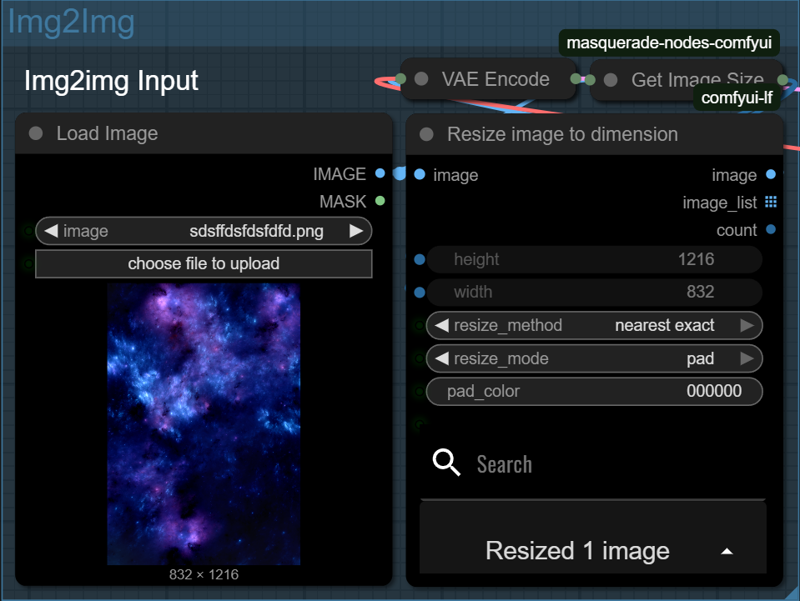
3. 添加提示词
现在是描述你希望看到的内容的时候了——你的主体、风格、光照等。你还可以编写负面提示词,以避免模糊面部、多余肢体或文字等问题。
SDXL 基础模型和 VAE 已加载,如需进一步控制风格,可添加 LoRA。
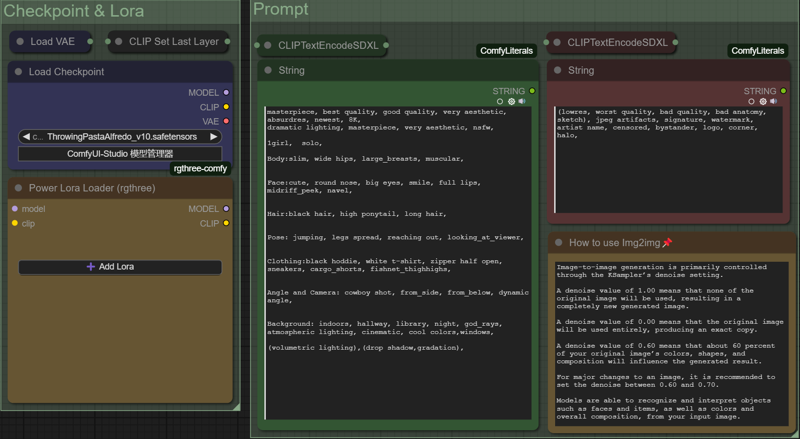
4. 采样与放大——构建与优化图像
此步骤同时处理基础构图与细节优化,包含两次采样和中间的内置放大过程。
在第一次采样中,KSampler 利用你的潜在输入和提示词生成强构图。此处使用约 0.6–0.7 的去噪值——足够显著改变图像,同时保留其流线与布局。
接着,图像被放大 50%。这不仅仅是简单缩放——模型通过高分辨率修复智能添加细节,锐化图像并提供更多像素用于处理。
最后,第二次 KSampler 使用较低的去噪值(约 0.4)进一步优化图像,在保持结构的同时增加纹理和微调。
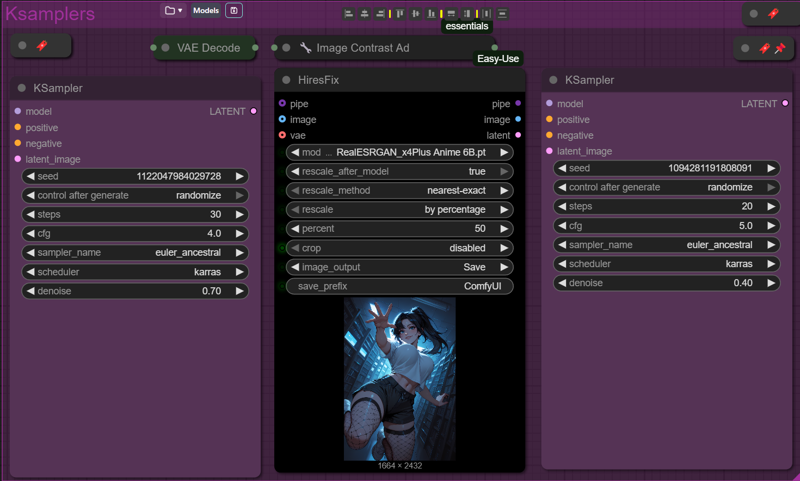
标签与提示词模板
此工作流已完整标注,便于使用。每个部分均包含注释,说明节点功能、工作原理或需调整的设置,使你无需逆向工程即可轻松排查问题或自定义流程。
工作流中还包含一个提示词模板,帮助引导你的文字输入,涵盖主体、情绪、光照和风格,为你提供清晰、一致且结构良好的提示起点。
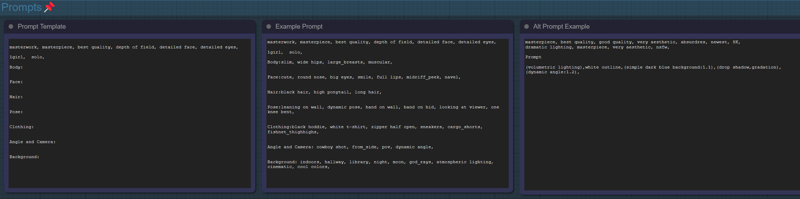
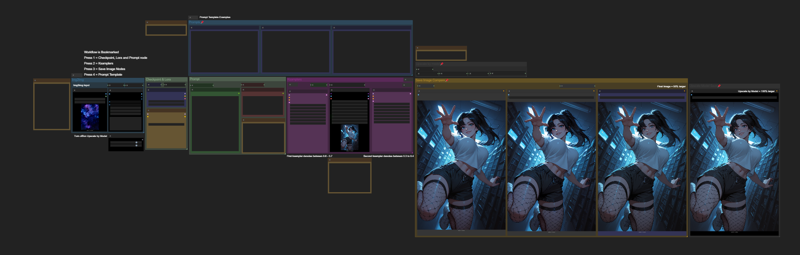
以下是你可尝试用于此工作流的图像示例:图像尺寸为 832x1216 或 1216x832